Some times while installing CRM or rollups the RDP suddenly stops working.
so enable the rdp and retstart the system remotely follow following steps.
Enable the RDP(mstsc)
From you own system or any other system(it should in the same network)
#1. run and type "regedit"
#2. Click on File, then choose "Connect Network Registry".
#3. In the Select Computer search box either browse Active Directory to locate the remote server, or type its name in the dialog box.
#4. In the remote machine's registry browse to the following key:
HKLM\SYSTEM\CurrentControlSet\Control\Terminal Server
#5. Under the Terminal Server key find the value named fDenyTSConnections (REG_DWORD). Change the value data from 1 (Remote Desktop disabled) to 0 (Remote Desktop enabled). Even if its 0 just change it to 1 and make again to 0.
#6. Reboot the remote machine for the change to take effect. You can easily do so by opening a command prompt and typing the following command:
Restart the system remotely
#1. Start -> Run and type shutdown -i
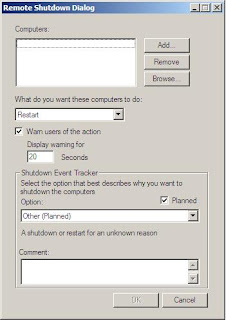
This window will show up. Press Add and type either IP or DNS of remote server.
Select shutdown or restart and press OK. That 's it. For your convenience you may run from command line constanct ping (ping servername -t) when the server actually stopped to respond to pings and when it started again.
#2. Alternatively you can go to command prompt (start -> run -> cmd) on your workstation and Type
shutdown -r -m \\x.x.x.x
Replace x.x.x.x with the IP address or computer name of the remote machine. -r option is for restart, don't use -r if want to just shut down the system
so be carefull about the input parameter -r
Have fun
Sudhanshu
No comments:
Post a Comment